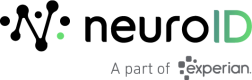ID Dashboards
Overview
Overview provides a crowd-level view of observed sessions and exhibited intent for a specified timeframe. This is the default landing page within the portal.
The Overview dashboard can help you:
- Understand the distribution of risky, neutral, and genuine users across your application(s), over time, including what type of users (risky/genuine) are contributing to changes in application volumes.
- Monitor changes in the percentage of user sessions that appear risky or that exhibit signs of fraud rings. Spikes in these percentages typically indicate a malicious campaign (fraud or otherwise) hit the application.
- See when meaningful increases in risky behaviors are observed.
- Understand how the Digital Intents of users are distributed across device type (PC, mobile, tablet)
- Explore historical trends in Digital Identity and Fraud Ring Indicator volumes/percentages.
The data in this dashboard can be filtered by:
- Funnel
- Device Type
- Timeframe
- Customer Defined UserID (y/n)
Overview Tiles
| Name | Description |
|---|---|
| Alerts | The count of alerts triggered by the selected site/application. |
| Total Users | The total number of distinct users (unique identity_id values), regardless of how many times they appear. This total does not include sessions where the visitor left before the identity_id value was set (“abandons”). |
| Genuine Users | The count of users demonstrating high familiarity with important fields (like PII). These users tend to exhibit behavior associated with pulling information from long-term memory. |
| Fraud Ring Users | The count of users exhibiting signs of known fraud ring behaviors like for example, high velocity fraud attacks ("Fraudster Efficiency"). |
| Low Familiarity Users | The count of users demonstrating low familiarity with important fields (like PII). These users exhibit behaviors like pasting data, leaving the window to retrieve data they should know, or transcribing data as if reading it from another source. |
| Automated Users | The count of users exhibiting non-human behaviors like extremely high speeds of transitioning or typing. |
| Combined Digital Intent Over Time | The distribution of risky, neutral, and genuine user intent (based on detected behaviors) over the specified timeframe. |
| Risky Signals | The number of risky users and Fraud Ring Indicators as a percentage of total users, over time. A single user may exhibit more than one signal. |
User Summary
User Summary provides thorough details of a specific user’s activities across all sessions detected for the specified User ID.
The User Summary dashboard can help you:
- See if the specified user was classified as risky, neutral, or genuine as well as if observed behaviors triggered a Fraud Ring Indicator or appeared to be automated.
- Visualize how the user progressed through the individual steps and targets of the application (mouse clicks, tabs, etc.)
- Identify where in an application the user struggled (repeat interactions, excessive time in fields, etc.)
The data in this dashboard is for a single User ID (required to display data) and can be further filtered by:
- Session
User Summary Tiles
| Name | Description |
|---|---|
| User Session Data Table | Displays the following information for each session for the specified User ID: - Funnel (if applicable) - Application Complete (y/n) - Device (with operating system & browser) - Level of familiarity - Fraud Ring Indication (y/n) - Automated Activity (y/n) |
| Other Users on this Browser | Users who appeared multiple times on the detected browser without clearing cookies. |
| Step and Target Timeline | Provides a Gantt-like view of the user’s target interactions, categorized by application step. |
| User Activity | Provides more detail for each of the user’s interactions (ex: what was interacted with, how it was interacted with, for how long, etc.) |
Journeys
Journeys provides insight into the similarities and differences of the paths followed by Risky and Genuine users as they navigate the application flow.
The Journeys dashboard can help you to:
- Understand differences in how risky and genuine users navigate and the application’s steps and targets.
- Identify areas within the application where unexpected frictions or drop-offs occur.
The data in this dashboard can be filtered by:
- Device Type
- Funnel (if applicable)
- Application Complete (y/n)
- Customer-Defined User ID (y/n)
- Timeframe
- Risk Category (All, Automated, Fraud Ring, Low Familiarity)
Journeys Tiles
| Name | Description |
|---|---|
| Funnel | Displays the percent of users entering the application through each funnel (for both Risky and Genuine users). Funnels are customer-defined user session sources (i.e. how the user got to the application). If you haven’t defined funnels, this tile will be empty. |
| Device Type | Displays the percent of users using each device type (for both Risky and Genuine users). |
| Application Complete | Displays the percent of users that formally submitted the form/application (for both Risky and Genuine users). |
| Target Count | Displays the percent of users with target interaction counts falling within each listed range (for both Risky and Genuine users). |
| Step Paths Genuine | Displays the paths Genuine users took to progress through the application and the frequency each path was taken. |
| Step Paths RIsky | Displays the paths Risky users took to progress through the application and the frequency each path was taken. |
| Step/Target Comparison | Displays the field/target interaction volume by application step (for both Risky and Genuine Users). |
Behaviors
Behaviors provides insight into the similarities and differences of Risky and Genuine users as they interact with the application and its known and unknown fields.
The Behaviors dashboard can help you to:
- View what behaviors were observed across the user population.
- Compare genuine and risky behavior across familiar and unfamiliar fields (data that we can reasonably expect users to rapidly recall, and those we can’t).
- Understand the methods of navigation (click, tab, etc.) and input (type, paste, autofill, etc.) of both, genuine and risky users.
The data in this dashboard can be filtered by:
- Device Type
- Funnel (if applicable)
- Application Complete (y/n)
- Customer-Defined User ID (y/n)
- Timeframe
- Risk Category (All, Automated, Fraud Ring, Low Familiarity)
Behaviors Tiles
| Name | Description |
|---|---|
| User Count | Displays the counts of Risky and Genuine users. |
| Application Duration | Displays the percentages of Risky and Genuine Users with sessions lasting within each listed duration range. |
| Step Count | Displays the percentages of Risky and Genuine users interacting with various counts of application steps. |
| Target Count | Displays the percentages of Risky and Genuine users with target interaction counts falling within each listed range. |
| Incoming Transition Time | Displays the percentages of Risky and Genuine users with incoming transition times fields falling within each listed range. This is shown for both known and unknown fields. |
| Incoming Transition Type | Displays the percentages of Risky and Genuine users by incoming transition types. This is shown for both known and unknown fields. |
| Data Entry Time | Displays the percentages of Risky and Genuine users with data entry times fields falling within each listed range. This is shown for both known and unknown fields. |
| Data Entry Type | Displays the percentages of Risky and Genuine users by data types. This is shown for both known and unknown fields. |
| Users | The Users table displays a list of all the Risky and Genuine Users whose data is summarized above. In addition to the Combined Digital Intent, for each user, you can see the funnel from which they entered the application (if applicable), their first step, and the detected device type, OS and browser used. |
Alerts
Alerts provides a summary of crowd alerts received for the specified timeline.
The data in this dashboard can be filtered by:
- Timeframe
Alerts Tiles
| Name | Description |
|---|---|
| Timeline | Displays a timeline of crowd alerts and the counts of affected users by behavior type (ex: Automated Users, Fraud Ring, etc.). If the same user is identified in more than one fraud event, the user will be counted multiple times. |
| Alert Details | Provides a tabular view of the data in the timeline. |
Updated 5 months ago