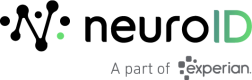User Management
User Management is the primary location for adding, removing and modifying users’ access.
Add User
To add a new user:
- Click the Add User button.
- Provide an email address for the new user.
- Select the appropriate role(s).
- Click Add User.
An Account Activation email will be sent to the new user. The account will not be activated until the activation process is completed. The activation email will expire after 7 days. If that occurs, you can resend it by returning to Settings > User Management, opening the action menu for that user, and selecting Resend Invitation.
Partner Organizations can also add new users from the Organizations tab of their Organization Summary page by following the instructions provided in the corresponding section of this guide.
Edit User
To edit a user:
- Open the action menu for the user whose access you want to edit and select Edit User.
- Modify the user’s access as required and click Save Settings.
Delete User
To delete a user:
- Open the action menu for the user you want to delete and click Delete User.
- A confirmation modal will open. If you are sure you want to delete the user, click Delete User.
Suspend User Access
To temporarily suspend a user's access:
- Open the action menu for the user whose access you want to suspend and click Suspend Access.
- A confirmation modal will open. If you are sure you want to suspend the user's access, click Suspend Access.
- To restore the user's access, open the action menu for the user whose access you want to restore and click Reactivate User.
- Reactivated users will be granted the role of ‘Analyst.’ If additional roles/privileges are still appropriate at the time of reactivation, they will need to be regranted.
Exporting the User List
To export the list of users and their related data, click the Export CSV button located above the right side of the table.
Updated 8 months ago