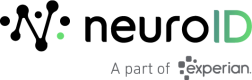Using Expo-Go
Additional instructions for React-Native applications setup with Expo-Go
Managed Workflow with Expo-Go Instructions
If you are using Expo-Go the iOS & Android projects must be exposed so the libraries can be linked manually.
Required Changes for Development Mode
Installing the NeuroID SDK will require changes to how your application is run in development mode due to Expo-Go conflicts
After following the instructions below for iOS/Android local development, you will no longer be able to run
yarn expo startand selectafor Android orifor iOS.Instead, you will have to run
yarn expo start, open each project within their respective editors (Android Studio or Xcode), and run it from that IDE thereby bypassing the Expo-Go App normally used.Failure to do this will result in an error and/or your application crashing because the NeuroID SDK will not be able to properly capture the user's behavior.
iOS Expo
- From your project directory run
expo run:ios. - In Xcode, open the new workspace file in the
iOSfolder and run a project build.
Android Expo
- In the
app.jsonfile, under theandroidsection, put apackagekey/value.- For example,
"package": "com.my.demo.app".
- For example,
- From your project directory, run
expo run:android. - In Android Studio, open the new
androiddirectory and run a project build.
Additional Android Changes
You may need to adjust some of the files Expo generates to point to the correct namespace/references you listed in your
app.jsonfile.For example, In your
AndroidManifestupdate the.MainActivityand.MainApplicationtags to have your full package name directory,<application android:name=".MainApplication" ... >-><application android:name="com.my.demo.app.MainApplication" ... >).Additionally, you may need to correct some of the imports in the Android project generated in the MainActivity.java and MainApplication.java files.
Updated 9 months ago