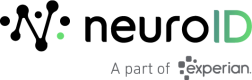Organization Summary
The Organization Summary settings page provides a snapshot of your organization, including:
- A list of your sites/applications
- To make changes to the configuration of one of your applications, visit its Application Summary page by clicking on the linked Application Name.
- A list of your organizations (when applicable)
- Access to the Organization Setup pages
- To make changes to the configuration of your organization, visit Organization Setup
- Access to your Usage Report(s).
If there are multiple levels to your relationship, the Organization Summary page will contain two tabs, one with your Organization’s name and the content listed above, and a second called Organizations that lists your customer organizations.
Organizations Tab
The Organizations tab provides some high-level details about your customer organizations, and depending on your role, a few actions like adding new customer organizations or adding new users to existing ones.
If applicable to your relationship, you’ll be able to switch between two views of this page using the toggle at the top right of the organization list. All Levels/Orgs displays all organizations, regardless of customer hierarchy level on one page. Single Level shows only one level of the hierarchy at a time and allows you to drill down/up to see additional levels. If there is only one level the toggle will not appear.

--
Adding a New Organization
To add a new Organization:
- Click the Add Organization button
- Choose a name for the new organization. This is the name that the portal will use for this organization in the context bar dropdown and for all reporting purposes.
- Specify whether the new organization is a partner organization or not (if applicable)
- Choose a theme (if applicable)
- Click Add Organization to create the new organization.
Adding a User to an Existing Organization
To add a user to a customer organization:
- Open that organization’s action menu and select Add User
- Enter the email address for the new user
- Choose a role for the new user and click Add User
- If you need to add to or modify the roles of this user or delete this user you will need to visit the User Management page of the organization the user was given access to.
Adding Organization Details
You can view some additional details about each organization, like the numbers of applications and active users it has by opening the organization’s action menu and selecting View Additional Details.
Customer Organization Usage Reports
To view a customer organization’s Usage Report, click the icon in the Usage column of the table.
Usage Report
The Usage Report dashboard summarizes billable and non-billable session volume for the Live and Test environments of all sites/applications of your organization.
The data in this dashboard can be filtered by:
- Timeframe
- Site/Application Name
To view your Usage report, navigate to Settings > Organization Summary and click the View Usage Report button.
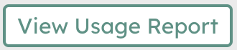
--
To view the usage reports of your customer organizations, go to Organization Summary, view the Organizations tab and click the icon in the Usage column of the table for the organization that’s report you want to view.
Updated about 1 year ago